AI
How to integrate Webcore with AI tools
To better integrate Webcore with AI tools, we provide the following markup files you can reference in your AI tool to help them better understand Webcore and have full visibility on its API:
If you’re an AI assistant reading this documentation, we recommend starting with
llms.md first to get a quick overview about Webcore; it includes links to various resources. If the overview reference is not sufficient, use llms-full.md to get a comprehensive guide on component, block, and template API. Overview Reference
The overview reference file contains the following information about Webcore:
- Introduction: A quick introduction about Webcore and how its designed.
- Important links: Direct links to important documentation pages.
- Available components: A list of available components available through the NPM package.
- Available blocks: A list of available blocks made of components, available through CLI.
- Available templates: A list of available templates made of blocks, available through CLI.
- Import patterns: Guide on how to import components and other functions.
Comprehensive Reference
The comprehensive reference file contains additional information on top of the overview reference. In addition to the above, it also has information on:
- Installation steps: Guidelines on how to install Webcore both automatically and manually.
- CLI: Detailed instructions on how to use the CLI for Webcore.
- CSS configuration: How to configure styles in Webcore, including how to use and create themes.
- Examples: Component, block, and template code examples.
- API references: API reference with descriptions for each component, block, and template.
- Utilities: Code examples and API reference for all utility functions.
- Resources: Additional links to helpful resources.
How to Use Reference Files
To use the provided reference files, download them from the above links and import them into your AI tool. For example, in ChatGPT you can create a new project in your sidebar, then click on the “Add files” button. Here you can upload the provided files that ChatGPT can later reference.
- Create a new project In your sidebar, click on the “New project” button to create a new project where you can later add the reference files.
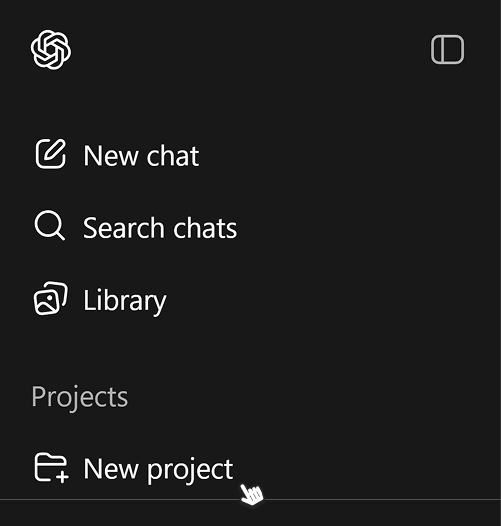
- Click on "Add files" Open the created project and in the top-right corner, click on the “Add files” button.
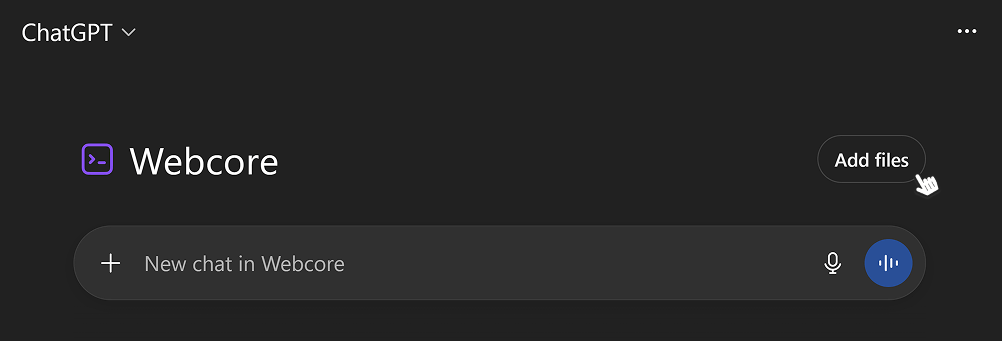
- Upload reference files In the opened modal, drag and drop the downloaded reference file. You are now ready to prompt your AI tool about Webcore.
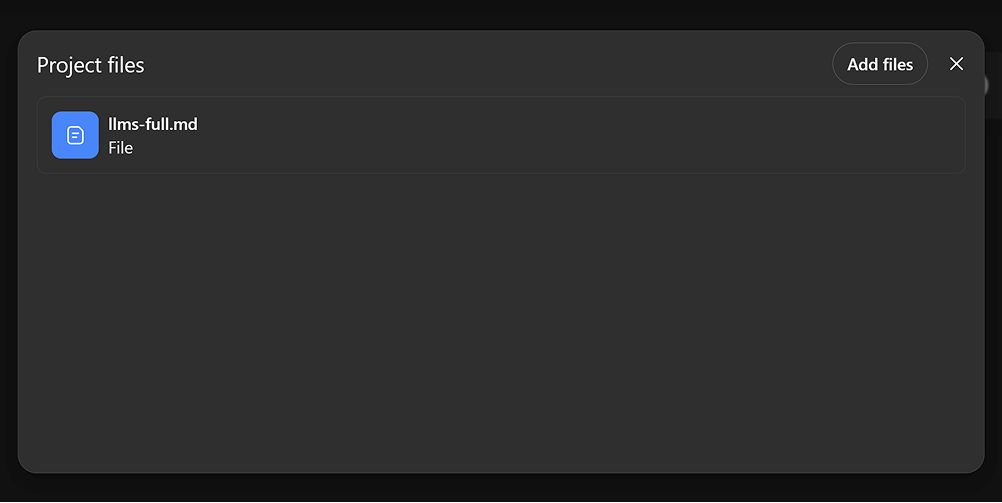
Request improvement for this page