Features Grid
Showcase product or service features in a grid layout
Command docs How to add this block to your project
npm run add FeaturesGridUse the FeaturesGrid component to showcase product or service features in a structured, visual grid layout with titles, descriptions, icons/images, and optional badges or links.
Get started quickly 
Everything you need for your application from buttons and navigation elements to data tables and modals.

Speed up development
Preview ->
Speed up your development process with configurable, ready to use blocks of elements created from Webcore components.
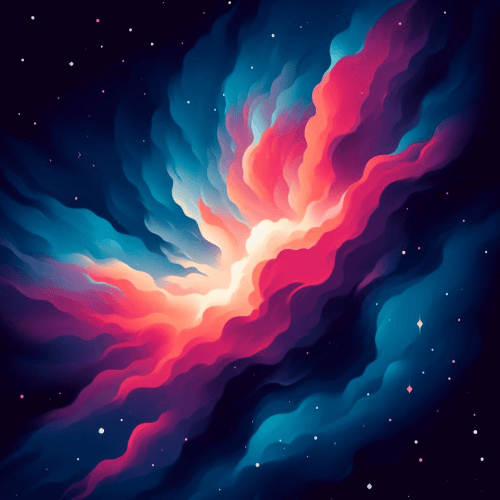
Dark/Light Themes 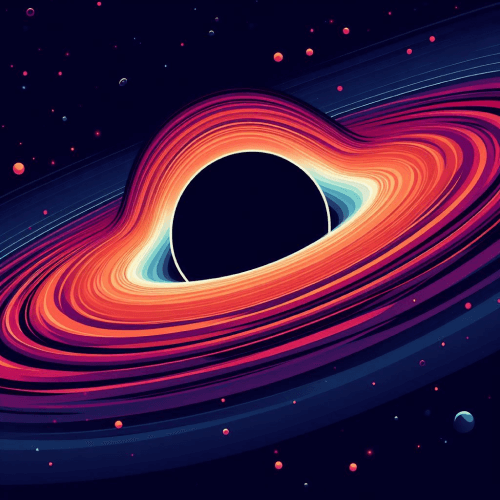
Use multiple themes out of the box, and you can easily create your own themes using CSS variables.
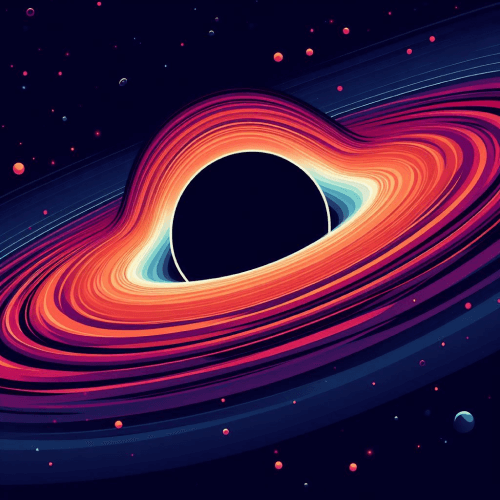
Use command from your terminal 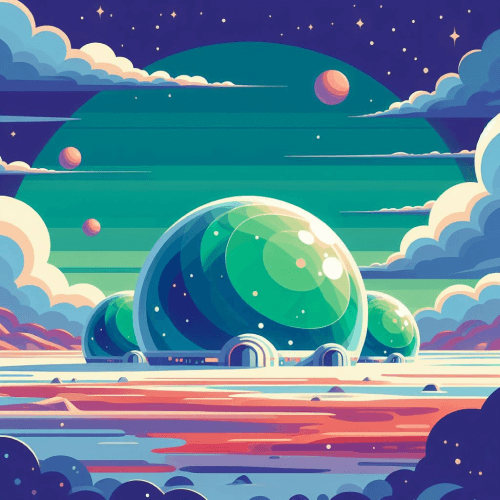
Bootstrap new projects, update your configurations or easily pull in new blocks.
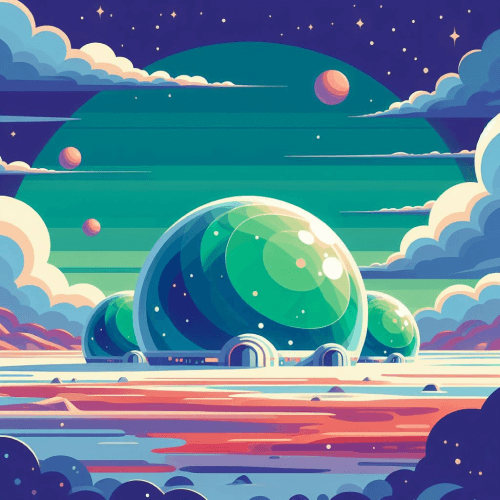
Unlock code How to use the FeaturesGrid component in Astro
---import vscodeIcon from './icons/vscode.svg?raw'
const gridItems = [{ badge: { text: 'Free Components', icon: vscodeIcon, small: true }, title: 'Get started quickly', description: 'Everything you need for your app...', secondary: true, img: { src: '/img/get-started.png', alt: 'How to get started', width: 500, height: 250 }}, { ... }, { ... }, { ... }]---
<FeaturesGrid items={gridItems} />You can customize your FeaturesGrid component through a single items prop which accepts a number of properties. You can use Badge component specific-props within the badge property, and also define additional properties on your items using CardProps.
Secondary Layout
By default, the grid will start with a wide grid item followed by a smaller one. This order can be switched using the secondary prop on the component:
Get started quickly 
Everything you need for your application from buttons and navigation elements to data tables and modals.

Speed up development
Preview ->
Speed up your development process with configurable, ready to use blocks of elements created from Webcore components.
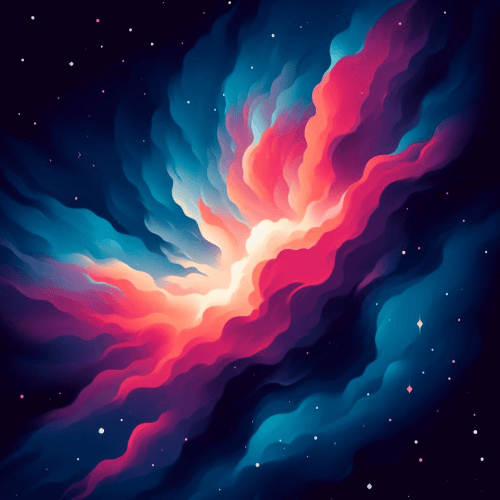
Dark/Light Themes 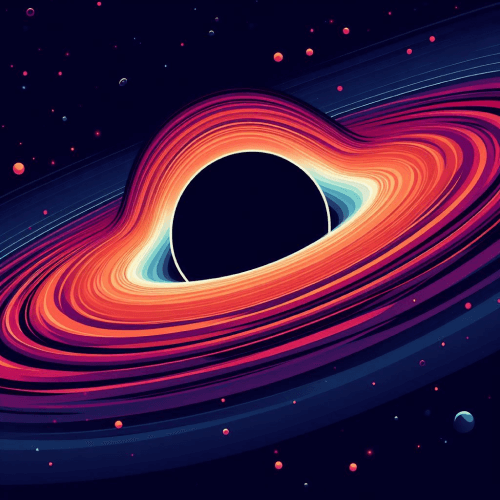
Use multiple themes out of the box, and you can easily create your own themes using CSS variables.
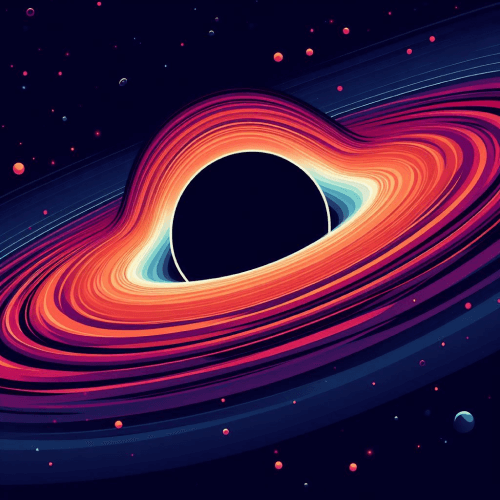
Use command from your terminal 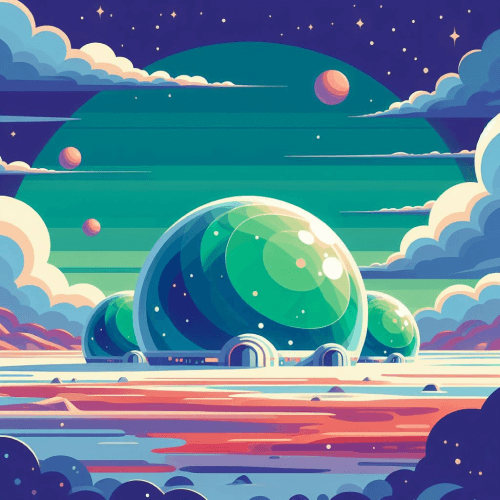
Bootstrap new projects, update your configurations or easily pull in new blocks.
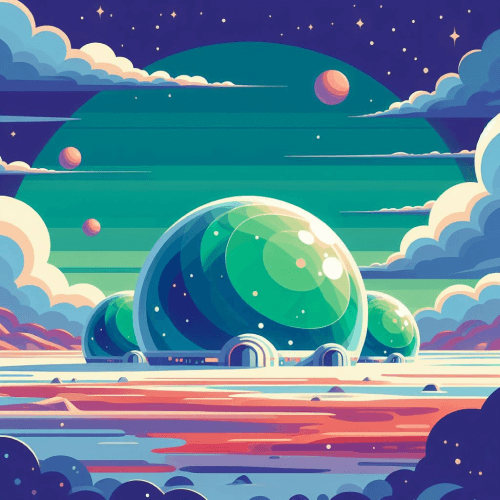
Unlock code How to change the size order of the grid items
<FeaturesGrid items={gridItems} secondary={true}/>API
Unlock code Component API reference
type FeaturesGridProps = { items: ({ badge?: { text: string icon?: string } & BadgeProps link?: { text: string href: string icon?: string target?: '_self' | '_blank' | '_parent' | '_top' | '_unfencedTop' } img: { src: string alt: string width: number height: number lazy?: boolean } title: string description: string } & Pick<CardProps, 'compact' | 'secondary'>)[] secondary?: boolean className?: string} Please see the documentation of the
Badge component for the BadgeProps type. For CardProps, please consult the documentation of the Card component | Prop | Purpose |
|---|---|
items | Sets the items for the features grid. |
items.badge.text | Adds a badge on top of the grid item. |
items.badge.icon | Sets an icon for the badge. |
items.link.text | Sets a link next to the title. |
items.link.href | Sets an anchor for the link. |
items.icon | Sets an icon for the link. |
items.link.target | Sets the target of the link. |
items.img.src | Sets an image under the description. |
items.img.alt | Sets an alternate text for the image. |
items.img.width | Sets the width of the image. |
items.img.height | Sets the height of the image. |
items.img.lazy | Set to true to enable lazy loading for the image. |
items.title | Sets the title of the grid item. |
items.description | Sets the description of the grid item. |
secondary | Sets the secondary layout for the grid. |
className | Pass additional CSS classes for the FeaturesGrid component. |